Designing sites on WordPress is easy, and the plugins and themes are now more equipped than before! in this case, did you just begin designing your WordPress website and are unsure to show the world to see it? Or you do feel you are not ready and want to unpublish it? If you do, we bring you the steps for how to unlaunch a WordPress Website.
Today in our post, we are going to check out when to unpublish a WordPress website and the best ways to unlaunch your WordPress website! Without further due, let’s begin.
Why you may need to unpublish a WordPress website?
In general, we think of building a website for ourselves and we purchase a hosting plan to build it. Later you also decide you would use WordPress to design your site. As you continue you progress to install WordPress on your hosting too! But next, in some events, you wonder what to do with it? In such situations, you often make mistakes, such as publishing the site prematurely. There are many variations to the same instance we discussed above, but questions remain! how would you unlanuch your website in WordPress?
Whether you have mistakenly published your website, or it is a staging environment site. Even if it is a post that is published by mistake. You would often need ways to hide the new changes on your WordPress website. Showing what you are confident about on your website is one of the key points to bear in mind. This shows how you are serious about your website and those things. Lets us begin with how you can unpublish your website.
How to unlaunch a WordPress Website?
Step 1) Unpublish a Page
Suppose you publish a page and you really don’t want the world to see it, well welcome aboard. This method would help you unpublish the page and save you in terms :). The process to begin to unpublish a page or couple of pages is simple. You would need to log in to your WordPress account and navigate to the pages section where the page in question is created.

In the screenshot above I want to unpublish the page called dummypage.

When you are in the pages section, you would click on the Edit section beneath the respective page which you want to unpublish. You would then tap on the switch to draft on the top right-hand side to unlaunch the page. To verify if the page is unaunched, kindly call the page in the browser for instance domain.com/dummypage. Replace domain.com with your domain name.
Step 2) Unpublish a Post
If your ads code ain’t showing on the post, or you just don’t want the post to be on your website anymore then this one is for you. You can use the same method as above which is by going to post this time. Click edit next to the post you wish to unlaunch and tap on save draft.

The other way of doing this is you may as well use the trash option.

Select the post and tap on the trash option. The trash option would be helpful when you have made up your mind to completely erase the particular page or post for some time or its deprecated and no longer in use.
Note: You would not get the “save draft” option in the top right corner if you are using the Classic Editor plugin. You would need to uninstall or deactivate the classic editor plugin before following the above step.
Step 3) Unpublish the whole website without deleting anything
You may also wonder how about going to unpublish the entire site without making any changes to its content. You may want to pause the progress of designing of your website without hiding or unhiding things. Reasons could be many but there is a way to achieve this as well. You have 2 ways to go about this and they are as follows.
Shift site to subdomain
Shifting the site to Subdomain would be the best way to continue making changes to your website without causing damage over designing on your main site. Consider this as if you wish to be able to complete designing your site but you can’t put it online until there is enough content. You can create a subdomain and move the files of your WordPress website and make necessary changes.

Create a subdomain in your cpanel hosting from the external article here. Name the subdomain you like and note down its file path.

Move files of your WordPress Website through the file manager in the path of the subdomain name.

Copy the database of the production website to the staging one. In my case my main website database is xxx and I have downloaded the database, created new database on MySQL database, and imported it over. Later I updated the home and site URL which you can perform by steps here.
This can also be considered as if you are creating a staging environment without altering the main site. We advise using this method if you are not sure
Note: You must ensure that you have updated the DNS for your Subdomain. It may take 24 to 48 hours for DNS propagation if you have recently updated the DNS.
Update Main domain to parking IP
Well if you do not wish to move the site to a subdomain then you better use this method which is nothing but updating the main domain’s A record to the parking IP. You can navigate to the domain DNS manager. Every domain provider has a different interface and way of managing it so beware of it and feel free to reach out to them if you feel you need help. You would then ask their parking IP to update it in place of A record.
Conclusion
There are multiple ways to achieve unlaunching of a page, blog post, or entire website. You can use the above method to apply almost any type of website let it be using CMS or based PHP framework. This concludes on how to unlaunch a WordPress Website. What methods did you like? do let us know in the comments section below. If you need any help or have any suggestions to make, do reach us via the contact page here. Happy Gambia Independence Day!
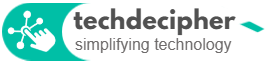





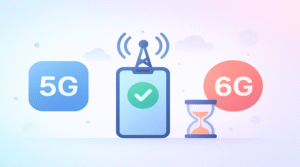
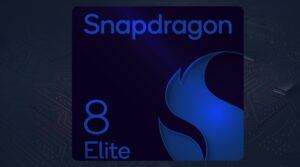

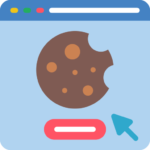
One Response
I enjoy assembling useful information , this post has got me even more info! .