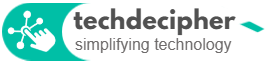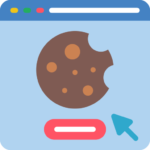In the ever-evolving world of gaming, achieving peak performance from your laptop is essential for an immersive experience. Most standard laptops need some tweaks to provide a smooth gaming experience. Well, how is that done? to get you started, we bring you how to optimize your Laptop for gaming performance. In this article, we’ll explore How to optimize your Laptop for gaming, does RAM increase FPS? and whether you should have a Gaming laptop instead. So without any further due, let’s get started.
How to Optimize Your Laptop for Gaming?
This guide focuses on settings and optimizations that can improve gaming performance on almost any laptop, regardless of its specifications. By implementing these changes, you can unlock your laptop’s potential for better gameplay.
1) Optimize Graphics Settings
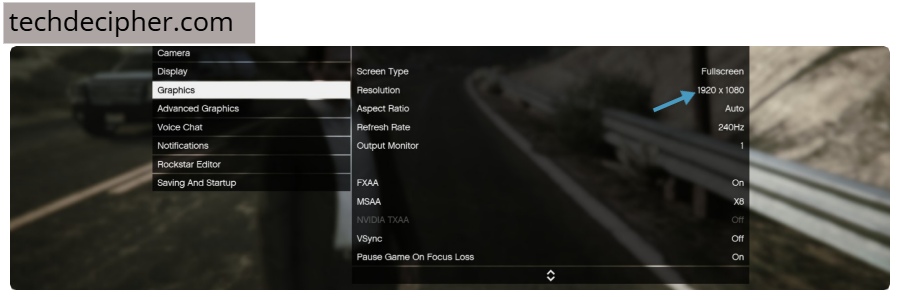
Fine-tuning your in-game graphics settings can significantly enhance performance without the need for hardware upgrades. For example, lowering your screen resolution from 4K to 1080p or below reduces the strain on your GPU, allowing for smoother frame rates. Take GTA V as an example: navigate to Settings > Graphics, and lower the resolution or adjust the quality presets (Low, Medium, High). This approach improves performance, though it may reduce visual quality. Experiment with the settings to find a balance between visuals and performance that works for you.
2) Manage Overheating
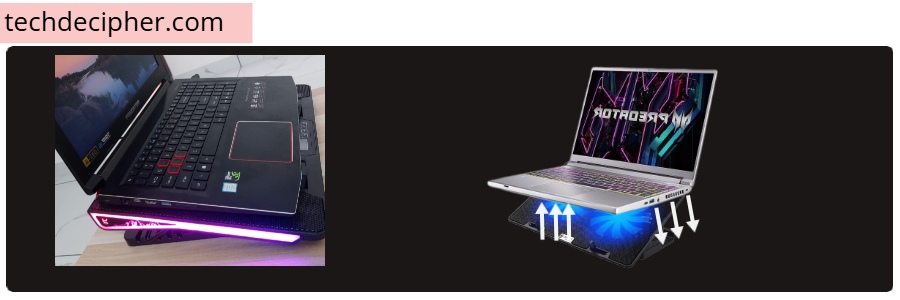
Overheating is a major performance bottleneck for laptops during gaming. Excessive heat forces your system to throttle performance to protect the hardware, causing stuttering or frame drops. To counter this, invest in a cooling pad to improve airflow and reduce your laptop’s internal temperature. You can find so many cooling pads online on Amazon or any other e-commerce site. According to your budget just get one and set it up before you play your games on your laptop. Setup of such a cooling pad is easy and we recommend this one to try out, feel free to explore other cooling pad offering sites to get one.
3) Maximize Power Settings
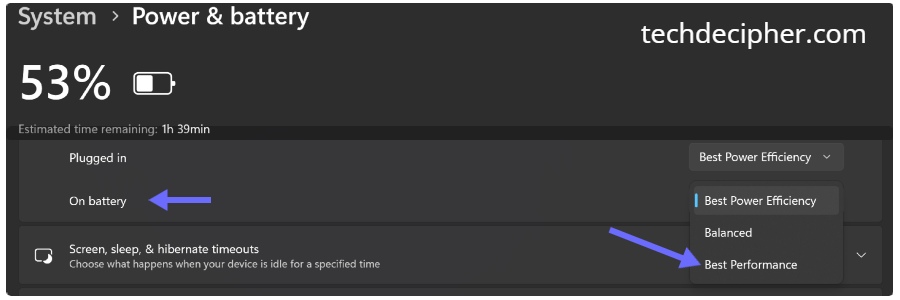
Laptops are often configured to prioritize energy efficiency, which can limit their performance during gaming. Switching to a high-performance power plan ensures that your CPU and GPU operate at their maximum potential. You can adjust these settings in the Control Panel or your system’s power options. Always keep your laptop plugged in during gaming sessions, as battery-only mode often restricts hardware performance to conserve energy.
To enable this:
- Go to Settings > System > Power & Battery > Power Mode and select “Best Performance.”
4) Reduce Background Processes
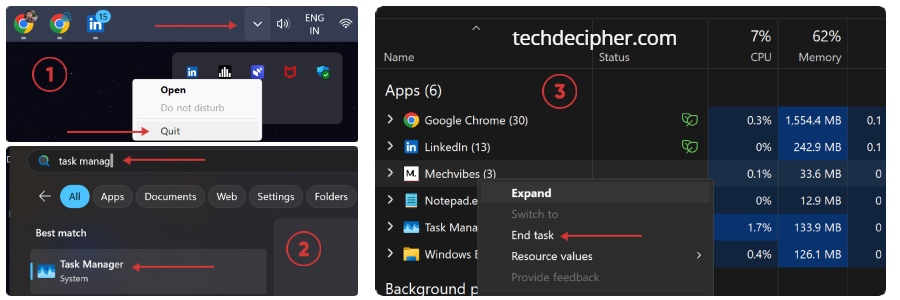
Background applications consume resources that could otherwise be allocated to gaming. Before launching a game, close non-essential apps such as web browsers, streaming platforms, or office software. For this, you can go over to the System tray and quit the apps that are not required. You can also go to Task Manager and end the process to remove the ones that are not required to run.
Before launching a gaming session:
- Close unnecessary apps via the system tray or Task Manager.
- Use Task Manager to end non-essential processes, ensuring your laptop’s CPU, RAM, and GPU are fully focused on your game.
5) Improve Network
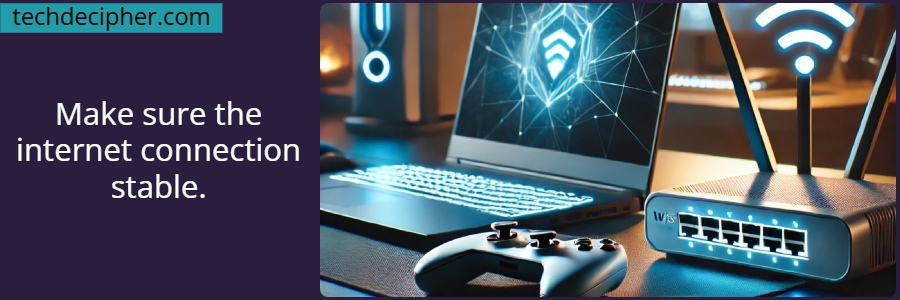
A stable internet connection is crucial for online gaming, especially on laptops that may rely on Wi-Fi. For the best performance, use a wired Ethernet connection, which is faster and more reliable than Wi-Fi. If Ethernet isn’t an option, move closer to your router or use a high-quality Wi-Fi extender to boost signal strength. Offcourse this is not required if you are playing an offline game.
6) Enhance Display Settings
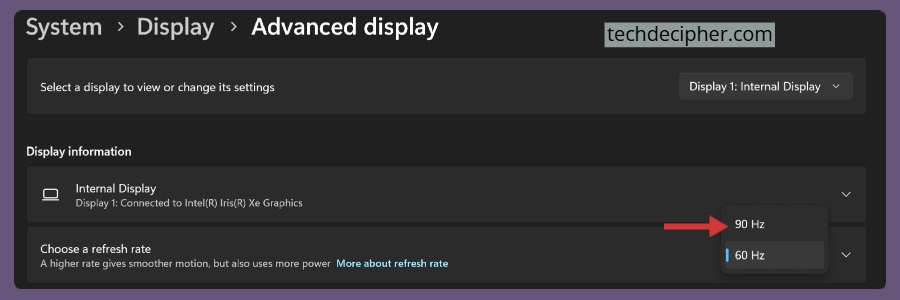
Display settings can impact your gaming experience even on standard laptops. A higher refresh rate can help improve visual smoothness. A higher refresh rate means the screen updates more frequently, resulting in smoother motion and less noticeable screen tearing, particularly important for fast-paced games.
To adjust this:
- Go to Settings > System > Display > Advanced Display and choose the highest available refresh rate for your screen.
Does RAM increase FPS?
Yes, upgrading RAM can boost FPS in games that demand more memory than your system currently provides. Insufficient RAM often causes lag or stuttering as the system relies on slower storage solutions like hard drives or SSDs. Most modern games run well with 16GB of RAM, but going beyond this amount typically offers diminishing returns. For a significant performance boost, focus on upgrading your GPU and CPU, which are the primary drivers of gaming performance.
Should you have a Gaming laptop instead?
While the settings and tweaks outlined above can enhance gaming performance on almost any laptop, there are limitations to what a standard laptop can achieve. Gaming laptops are specifically designed for immersive gaming experiences. They feature powerful GPUs, high-refresh-rate displays, advanced cooling systems, and hardware optimized for demanding titles.
Investing in a gaming laptop is ideal if gaming is a significant part of your lifestyle. Unlike standard laptops, gaming laptops are built to handle modern games at high settings without compromising performance or overheating. They are also more future-proof, offering better longevity and the ability to run new game releases seamlessly. For casual gamers, optimizing a standard laptop may suffice, but for dedicated gaming enthusiasts, a gaming laptop is undoubtedly the better choice.
Conclusion
Optimizing your laptop for gaming performance involves practical adjustments and maintenance that can make a significant difference. The steps outlined above in our article are achievable on nearly any laptop. This concludes How to optimize your Laptop for gaming performance. What laptop do you use for gaming or if you are planning on purchasing one? Do let us know in the comments section below. If you need any help or have any suggestions to make, then do reach us via the contact page here. I also provide services to help you with your issues which you can find here. Happy Central African Republic Republic Day!