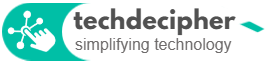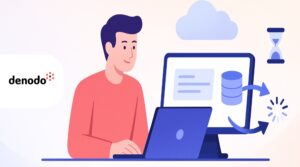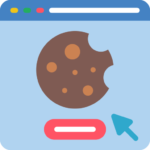There are many protocols out there to follow in technical/non technical environments. Not all are something we can follow, but you must be aware about few. The one that we we are talking about is FTP. You probably heard of it, or it must have gone through your studies, or you may want to sideload projects online? For all of cases you might want to know FTP and thus, TechDecipher brings everything you want to know about FTP!
In today’s post, we are going to check out on what is FTP? brief history of FTP, how to access FTP and uses and various FTP clients you can make use of. Without breaking any protocol, lets begin!
What is FTP
FTP is as its full form say is a File Transfer Protocol, used to transfer files. There are various means of transferring files from A computer to B computer which is dependent over the type of network model it is based on. The bottom line to understand FTP would be, its usage. FTP has been a very popular approach to transfer files between local computers to the distant Server.
Typical example of this would be, John has a website that his website developer built it for him. Now, John needs to put all his website files to his shared server or his owned Server. How he would send the files from his local computer to his server? apart from many ways, the one John could use is FTP!

The File Transfer Protocol is a protocol that is based on Client-Server model. Client-Server model is a network model where client applications (the applications installed on client machine) can request to the Server for certain tasks. This transaction happens through Internet and Server (the server that is having resources to complete client request) then responds to the client request with respective data.
Brief History of FTP
As we know what is FTP now, lets check a backstory of FTP. The date was 16 April 1971 where an Indian origin computer scientist named Abhay Bhushan Pandey filed his article/research and sent to Internet Engineering Task Force (IETF) an organization that manages Internet protocols. Abhay sent his research to IETF in form of RFC called RFC 114. You can read the full research here.
You may think what is RFC ? Well full form of RFC is Request for comments is a standard process, methodology, research which is then well documented and sent to IETF for further review by Computer Scientists, Network Engineers etc.
How to access FTP?
Now it is time to look how you can access FTP, for sending the files from client machine to a server. Well the process is very easy, and pretty much straight forward. You would need FTP client application installed which will be used to send files and a host to connect to.
The scenario we are picking is from a shared hosting account which is present on a Linux shared server. The goal here is to upload the web files from the local machine to the shared server to host website. For this you must have an FTP account on the hosting created, if not already.
Create FTP account
To be able to use FTP, you must have one FTP account.

Navigate to your cPanel admin > FTP account > and fill the necessary details.
Log in — This is your preferred login name, any name.
Domain — Select the domain name on which you want to create account. (where you wish to upload files obviously)
Password — The password you need to set to the FTP account. I use Password Generator which is present in the screen option.
Directory — This is the path you want the files to go or show up for further actions.
Next after filling the details, click Create FTP account and that is how you have the FTP account ready to connect to. In case if you have a hosting which has Plesk control panel then the steps might vary and can be done by following steps here.
Install FTP client
When you have the FTP account created, you would want a medium to connect to that account. For this you would want to install an application on your laptop / computer. Please visit the link here to download the FTP client called FileZilla. Click on download FileZilla client and run the app. The main screen of the App would look like this

There are fields you can see as below.
Host — This is the host where you can put the domain name, or hosting IP of your hosting.
Username — Username which is create while creating the FTP account.
Password — Password which is create while creating the FTP account.
Port — Port number is 21 as for FTP it runs on port 21.

Click on quick connect when you have input the details and there you go. When the FTP account is connected, you would see the status succeful.

You should see the screen as it is shown in above screenshot. That is how you would connect to FTP account.
Note — You do not need to create separate FTP account, your default cPanel login credentials would work with port number 22.
Upload and Download files using FTP
Upload files

For uploading files, you would want to open your File manager on your laptop / desktop and drag the file to the right section of where it says filename as shown in the screenshot.
Download files

For downloading files, you would want to right click on the files under filename section where the file is listed and click on download.
Uses and Various FTP clients
Uses
The uses of FTP is as follows.
- FTP would be little faster so helps in transferring files faster.
- Can be helpful as you do not necessarily need to login to web server for file management and transmission.
- Can be useful when your hosting is suspended due to some violation and you are locked out to manage files.
FTP clients
FTP clients are as follows.
Conclusion
There are many secure protocol available such as sFTP but its not shipped with all hosting plans. We agree FTP has been an old fork and may be vulnerable in modern world but its importance can not be denied! This concludes everything you want to know about FTP! What are your thoughts about using FTP? do let us know in the comments below. If you need any help or have any suggestions to make, do reach us via contact page here. Happy Data Privacy Day!