You probably using your Gmail for sending and receiving emails, checking order receipt and much more. Thank Google for letting Gmail free in 2023! While you use your Gmail for almost all of your email related tasks, you may want to know the best tips for using Gmail on your Android to increase productivity.
In today’s post, we are going to check sneak peak about Gmail, and 8 best tips you can use to enhance your experience with Gmail on your Android!
Sneak peak about Gmail
As you might already know, Gmail is Googles Email service. Gmail is one of the most popular email service platform present today, and has 1.8 Billon active users globally as of 2022. Google launched Gmail back in 2004. Back then Gmail emerged as a competitor for Yahoo mail, AOL mail (aspect-oriented language) and Mail.com. Every now and then, Gmail is packed up with new features and performance improvements.
You may check about Gmail in more here. With that saying, lets check out the best tips you can use for rich experience.
8 Best tips
1- Customize swipe actions
In case if you regularly receive huge number of emails and most of them are spam, then you might need an easy way to delete the emails. Such deletion and archiving actions can be set in the form of swipe action.

Navigate to hamburger menu on top right corner > Settings > General Settings > Swipe actions. When you are in the section, you will be presented with options to choose on right swipe and left swipe. You can click on CHANGE button to change the action over swipe.
2- How to unsend an email
Ever felt nervous for sending anything bad? or simply want to unsend the sent email? Gmail does have tiny timeframe for mobile devices that gives you about 10 seconds of time to un-send the email on Android.

However for Gmail used through webmail, you can change the undo – unsend time from default 5 second to 10, 20, or 30 seconds. To achieve this, kindly navigate to settings icon on Top right corner > undo send > and pick the timeframe.
Note – this option is available on the Gmail at this URL. https://mail.google.com/. We included this tip as it is very helpful though its not available for Android.
3- Schedule an email
Automation is the real deal! If you figure tomorrow is your busy day, you can schedule some of the emails on priority basis. You can schedule them to be sent later or at specific date & time. It almost sounds like a cron-job.

To go about doing this, kindly click on compose email > complete your email > and tap on 3 dots on top left corner > Schedule sent > pick the timing. This feature is indeed a very helpful feature. That’s it! that’s how you do it.
4- Clear Gmail search history
In public places or next to someone, you would be hesitant towards searching an email as it might show the history. This can also help other know what’s going on in your life. You may want to get rid of the email search history.

To accomplish this, you must go to hamburger menu on top left corner > settings > General Settings > Click on 3 dots on top right corner > Clear search history. This brings us to next tip!
5- Send confidential emails
Send confidential email disables the ability of sent email being forwarded to others, downloaded, printed or even copied. This means, to whomever you sent the confidential email wont be able to perform the mentioned actions. This feature can put an extra layer of security on the email that you don’t wish get spread and only limit to respective person’s email account.

To send confidential email Open Gmail app on your Android> Compose email > click top 3 dots > confidential mode > Set the email conditions as per your requirement and hit Save. However this does not mean that other person can’t take screenshot of it. They can take screenshot and do otherwise but having forward, download, print and copy option disabled is a unique approach towards this.
6- Set vacation responder
Set vacation responder allows you to set auto reply with a default message. Lets suppose you are on vacation or on going to a place where you can’t get Internet for few days like in remote area or village. At such time you can make use of this option which will send an automatic reply to your all incoming emails with the custom message you would set.

In Android this feature is named as Out of Office Autoreply. To enable this one, open your Gmail app > tap on hamburger menu on top left > settings > tap on your account > scroll though Out of Office Autoreply. You can set the custom email with subject along with how long you would be off.
7- Email ID variation
Did you know, you can create hundreds of variations of your single Gmail ID? You can literally create as much variation of your Gmail id as you want. You just need to put + symbol before @Gmail.com to create variation. Eg – mypersonal@Gmail.com is your personal Gmail id. You can make it as mypersonal+netflix@Gmail.com or mypersonal+amazon@Gmail.com or mypersonal+anythingyoulike11@Gmail.com.

This variations can be a help on multiple use, one is sorting . You can use such variations of Gmail to sign up a free trial or you can share this variation email to anyone and it will receive on you main email ID’s inbox. You may as well forward this to a separate folder.
8- Add an email signature
This one you know!, we don’t pay much attention to signature by the way but they can be useful. Adding signature not only helps person’s trust but also can make first impressions.

To create signatures on your Android open Gmail app > tap on hamburger menu > settings > select email account > Scroll up to Mobile signature and tap on it. Setup the signature that suits you and done.
Conclusion
Gmail is a smart email service provider for sure, and these tips are indeed helpful in many ways! This concludes about best tips for using Gmail on Android. Among above tips, what tips you find useful? let us know in the comments section below! If you need any help or have any suggestions to make, do reach us via contact page here. Happy National Hugging day!










One Response
Finally now i can use Gmail 100% . Appropriate