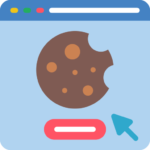It’s just been 3 weeks since WordPress released its latest version 6.2 in the first quarter of the year 2023. 20 years of WordPress have made it clear that users still love and prefer WordPress as their favorite CMS to design websites. Since users are relying on the CMS for website development, its security becomes a very important matter. Therefore how to secure your WordPress website is one precious aspect.
In Today’s post, we are going to check why you should consider securing WordPress, and how to harden your WordPress website, without further due, let’s begin.
Why you should consider securing WordPress?
Initially, when we install WordPress for our website to design it, we don’t give much stress on its security. The reason for the lack of security consideration, is probably we are unsure whether the venture is going to be successful or not unless you are persistent. No matter which type of website you design, we never know when attackers will act. If you have security on your WordPress website, intruders will have a hard time damaging it.
Attackers use a set of tools to exploit your website. These tools can be bruit force, DDoS, SQL, or URL injection, hardening your WordPress would not only limit the attacker but also increase the chance of an unbeatable instance. Although not everything can be secured to its 100% potential, why leave the chances for your website? as prevention is better than cure!
How to harden your WordPress website?
1- Update WordPress, plugins, and themes always.

There is a reason developers are keen to push updates to WordPress, themes, and plugins. With each update, they add new features and a way to avoid vulnerabilities. When you update certain apps or themes plugins, you are actually going towards 1 step better version than the existing version of it. Keeping outdated plugins, themes, and WordPress version is likely to ease faulty scripts to take place in. You can manage auto-update settings in WordPress by going to the plugin section and themes. To manage the auto-update WordPress version, those settings are done through the App installer that is used to install WordPress.
2- Be particular about giving admin permissions to users.

Content is the main thing for your business and your blogs, for this, we often take the help of other authors. The Authors may come in contact with you through online social sites or freelancers. When you collaborate with such authors, be careful about giving them admin permissions and privileges. If any user or Author misuses it then this can be a blunder.
3- Strong password and unique username.

You can secure your website with simple steps like using a strong password and username. There are many password manager apps that you can install on your mobile device and they help in generating strong ones for you. Alternatively using a strong password and username will make it hard for intruders to crack it therefore try setting up a username and password as hard as you can. If you have set up WordPress already and looking to change those, then please follow the steps here.
4- Add 2FA

Two-factor Authentication is a method that puts a new layer of security with secrets. 2FA is a good protection against identity fraud. Even if the hacker gets your username and password and tries to log in, they will need to go through one more security phase. The intention is to make it as hard as possible for intruders to crash into your website. For this one, install a plugin called “WP 2FA – Two-factor authentication for WordPress” and follow the procedure, securely save the backup codes. You can download the plugin from here, or search through ad new plugin repository.
5- Install A Sucuri Security plugin.

Sucuri Security is a security plugin owned by GoDaddy. This plugin offers tons of features some in the free version and some in the pro version. Features like log audits and malware scanning even in the free tier are good. With the help of this plugin, you can review what is going on with your website and what areas you need to be alert for. You can download the plugin from the link here.
6- Restrict database user rights.

We initially provide all user rights to the user which is associated with the website’s database. The problem with this is, when one of the users is compromised, this means the compromised user can do as much damage as you could imagine since they have the privileges. That is why it’s advised to keep the users with limited privileges. In order to go about that, for cpanel you would need to navigate to MySQL databases > edit user. For non-control panel hosting, you may want to check with your Hosting provider.
7- Force administration over SSL.
Forcing the wp-admin to do administration over an SSL simply ensures the connection between systems that request wp-admin is more secure. SSL is an extra layer that is able to keep sensitive information from the hacker. The only condition for this is, your website should have an active SSL installed on it.

To force SSL on wp-admin, navigate to your wp-config.php file and add the code define(‘FORCE_SSL_ADMIN’, true) before “That’s all, stop editing! Happy publishing” as shared in the screenshot.
8- Backup!

Imagine a situation when a hack has already happened on your WordPress website. What is the next most immediate step you will be taking? You would obviously try to fix the issue if it’s fixable, if not you might want to end up with some paid services! There is one simple step you can do which can save you and it’s called backup. Each time you publish a post, make a habit of backing up the website (with a database) so that if anything goes wrong, you can restore your website and stay clean. There are some paid services for website backup and some manual ones, do reach out to your hosting provider to understand how to take the backups if you are not sure.
9- Disable the theme file editor.
Theme file editor is a nice option for developers. However the more it’s a boon, the more it can be a nightmare if things don’t go accordingly. We can disable the theme file editor as it’s not advised to hardcode changes directly unless you know what you are doing. Disabling the theme file editor can make intruders cause less damage as they won’t be able to change the theme’s internal coding.

For this one, you can put the code into your wp-config.php file before /* That’s all, stop editing! Happy publishing. */ define(‘DISALLOW_FILE_EDIT’, true);
as shared in the above screenshot.
Conclusion
There are many WordPress Security solutions available in the market today. With these basic steps, you can avoid things you don’t want to happen with your website. Repeating again, prevention is better than cure. This concludes with how to secure your WordPress website. Which security method you liked the most? do let us know in the comments section below. If you need any help or have any suggestions to make, then do reach us via the contact page here. Happy McDonald’s Day!